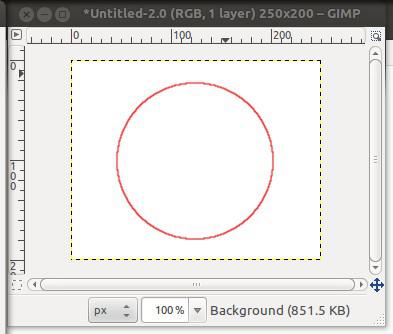GIMP doesn't have shape-drawing tools, but it does have shape selection tools. So the trick is to make a circular or rectangle selection, then turn that into a line.
1) Choose Ellipse Select Tool (or Rectangle Select Tool)
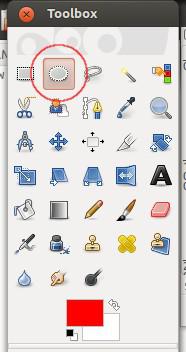
2) Draw ellipse selection with the ellipse tool (or square using the rectangle tool)
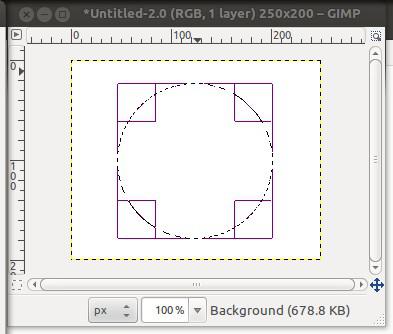
Tip: If you want to draw pefrect circle or square hold Shift after you start dragging.
There's a catch, though: shift has two meanings. It can mean "Add to current selection", and it can mean "constrain to a circle". If you press shift first, before you start dragging, you'll see a little "+" gets added to the mouse cursor: that means "whatever you select now will be added to the current selection, instead of replacing it." But in addition, the selection will be constrained to be circular.
However, if you start dragging first, and then, while the mouse is still down, press shift, then the selection is constrained to a circle, but will still replace any existing selection.
This works in the rectangular selection tool, too, for making squares.
3) Choose Edit > Stroke Selection...
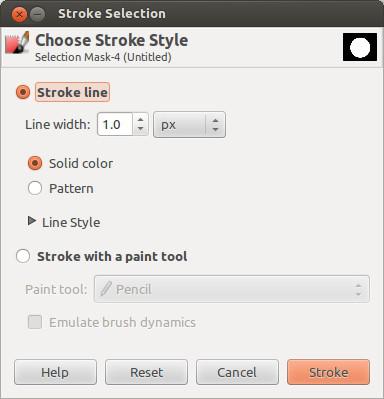
4) Select desired options and click the Stroke button
5) As a final result you'll get circle that is not filled with color